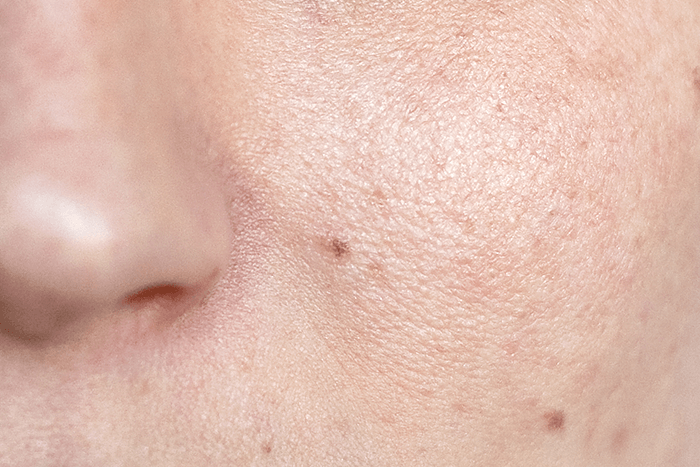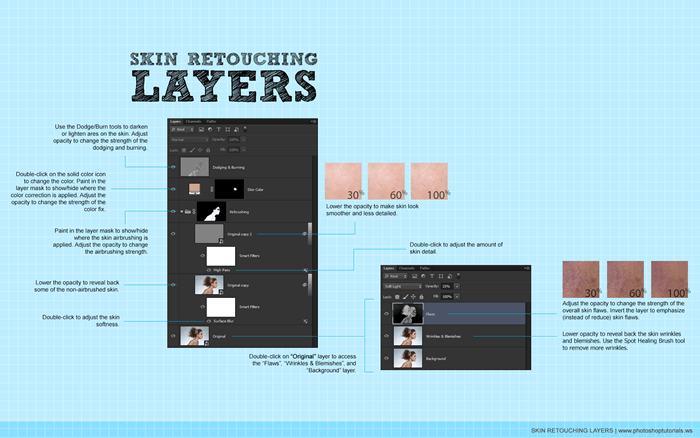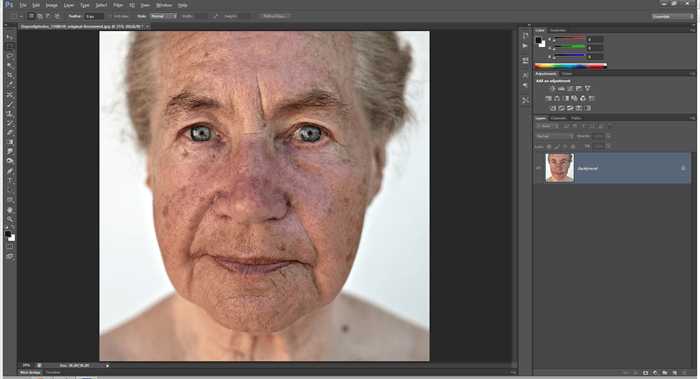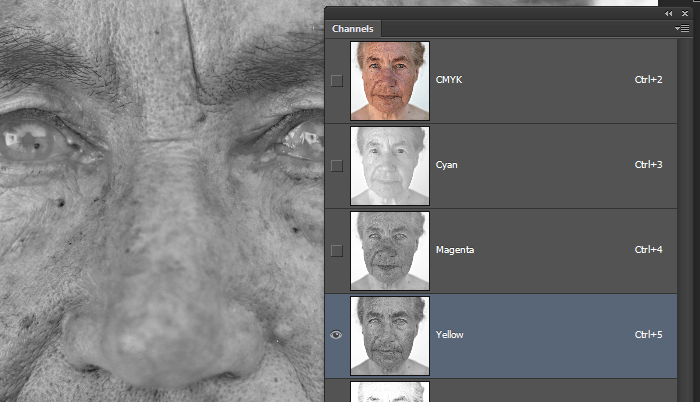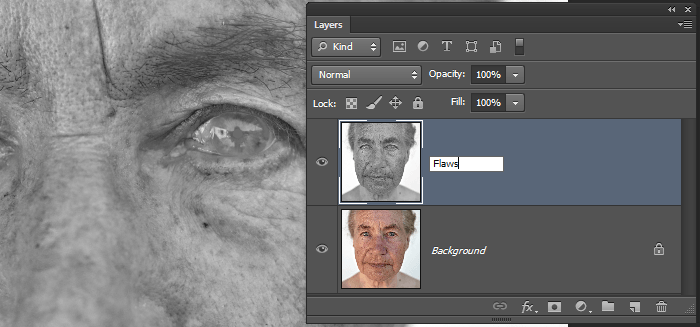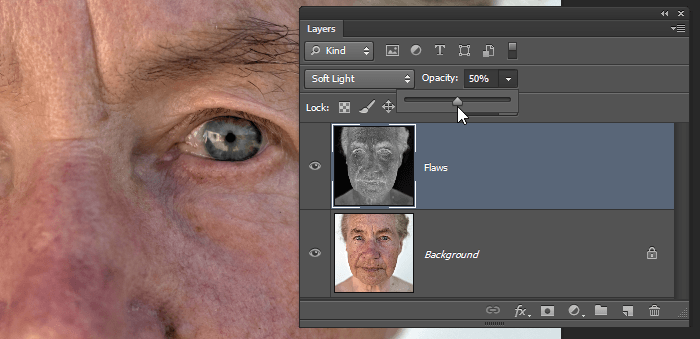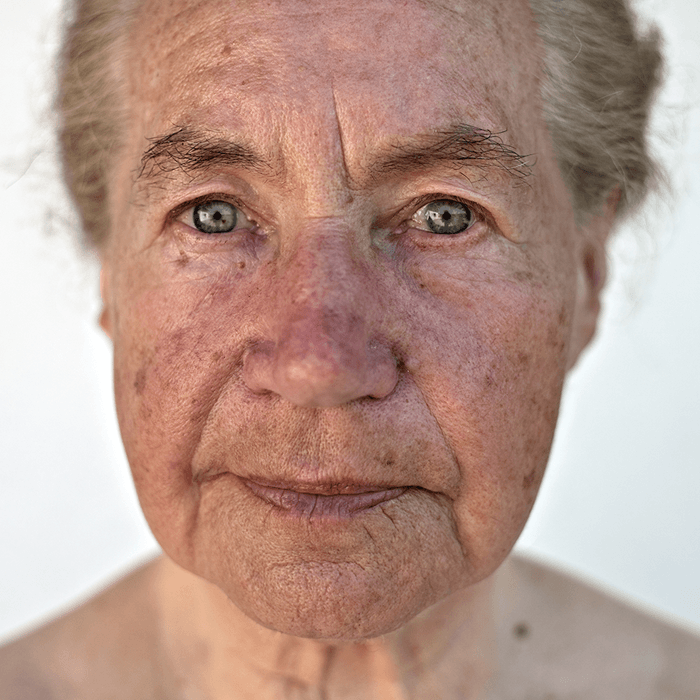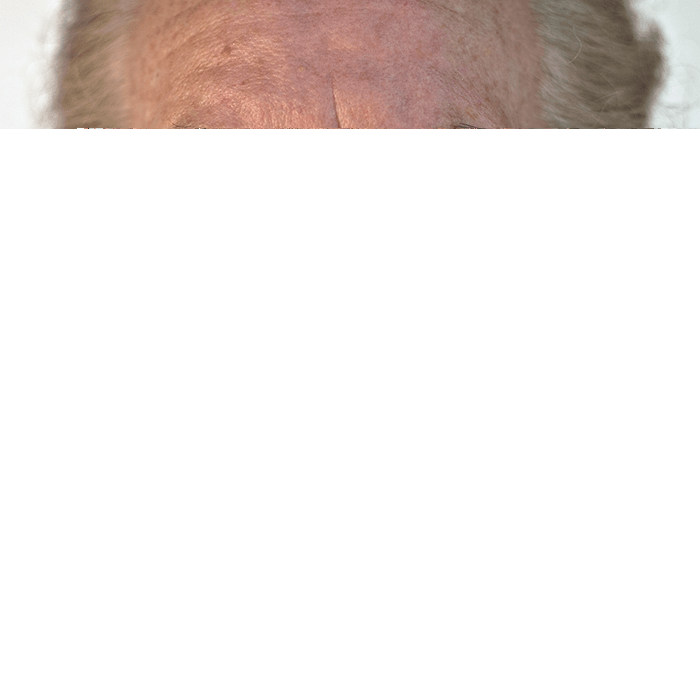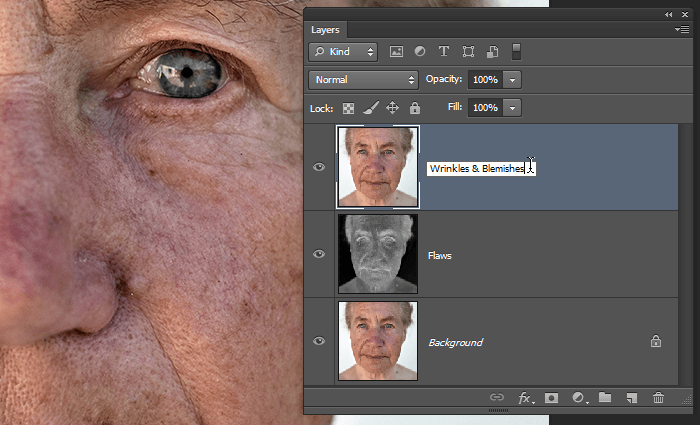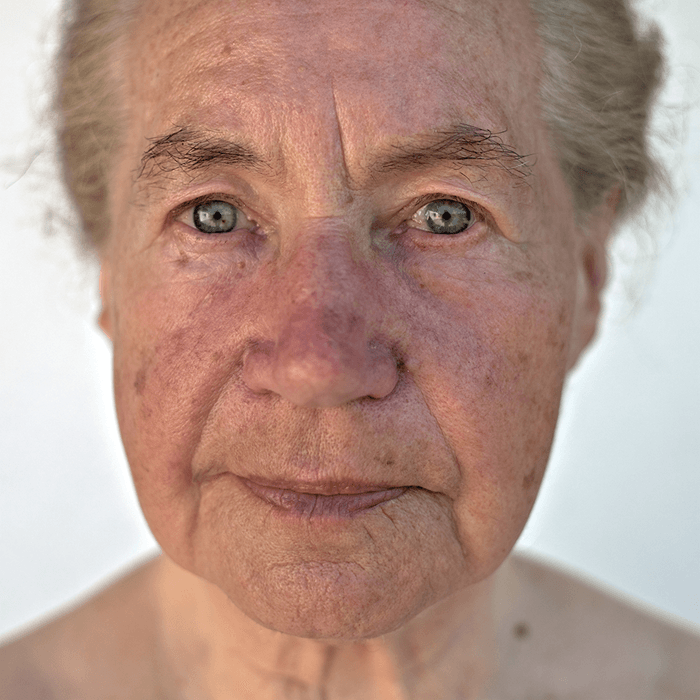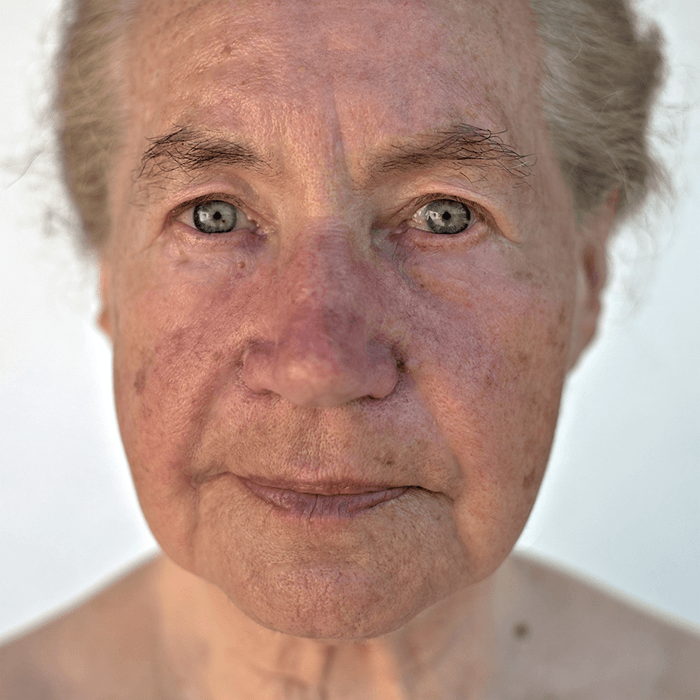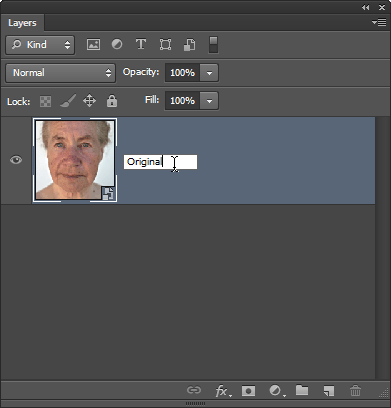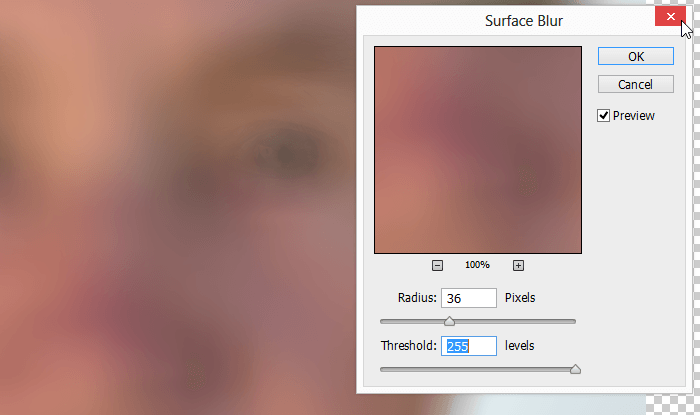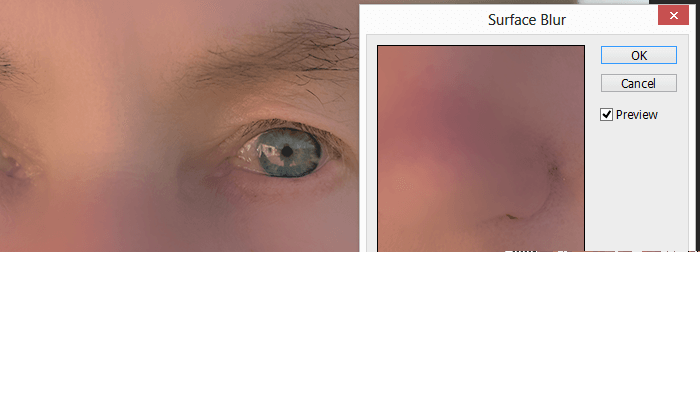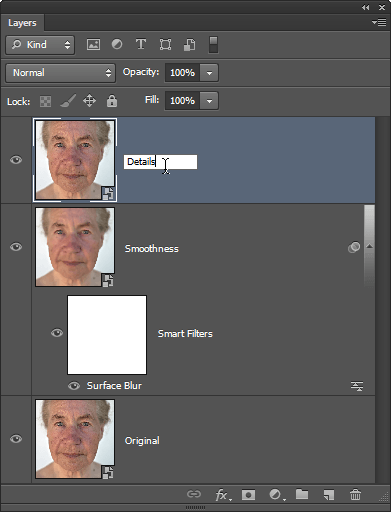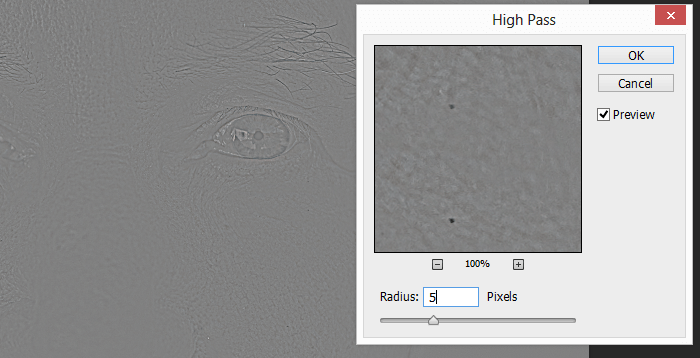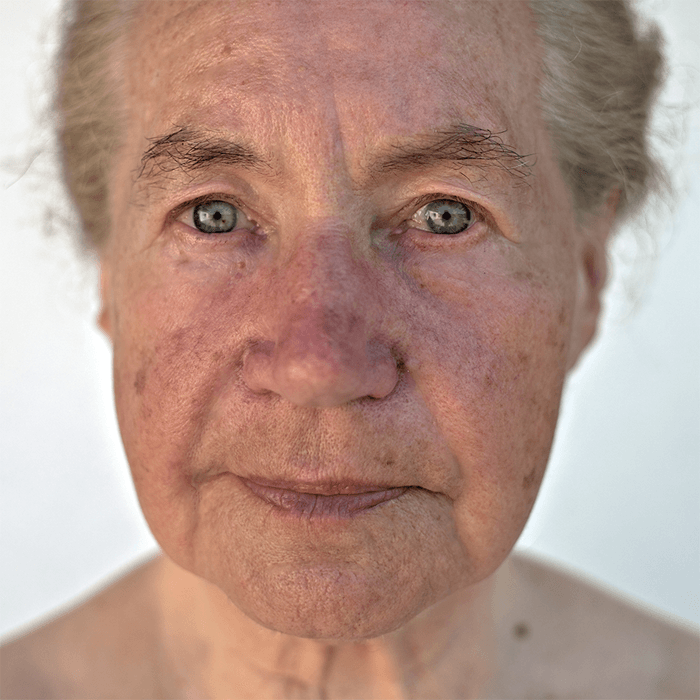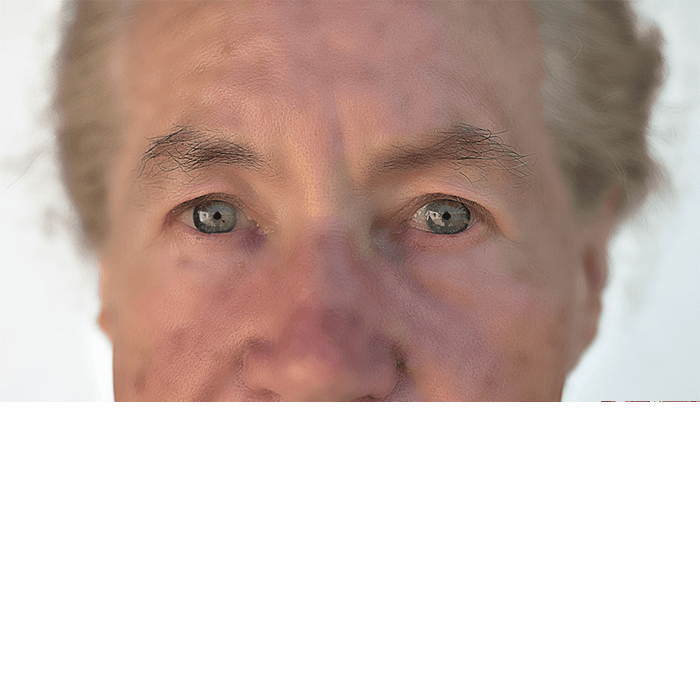It is not Adobe Photoshop, or Adobe Illustrator, but close enough! Aviary
Did you know? You can create, edit, store and share graphics and sound files right in your Google Apps account?
It is not Adobe Photoshop, or Adobe Illustrator, but close enough! Oh yeah, and it’s free. Aviary is a very powerful suite of browser-based design tools, now available right from within our Google Apps account! If you are looking to do some basic image editing (crop, resize, rotate, effects), or if you are looking to edit some audio recordings, create a business card, or something similar, but don’t have these tools on your home computer, look no further. Give the Aviary suite of applications a try – right in your browser.
Aviary is a suite of FREE web-based design tools. There is an ‘educational version’ hosted on their website (www.aviaryeducation.com), but now Aviary can be embedded in your own Google Apps account! You can use Aviary to create, edit and share a variety of digital files in your classes or offices.
Aviary offers the same power and capabilities of leading desktop editors and design tools, with the freedom and flexibility of browser-based applications. Whether you are trying to edit a screen capture of your website, remix a music track or create a logo for your new program or extracurricular, Aviary has the right tool for you. Additionally, any new projects you create will be stored as a document in your “Aviary Files” folder in Google Docs! From there, you can share your Aviary files with colleagues and students.
Over the next few days I will be highlighting one specific Aviary application to focus these emails a bit. For now, if you are interested, you can start a new project using any of their preset templates available. To access Aviary’s tools, log in to your Ignatius email account, and in the top left menu (to the right of ‘Documents’ and ‘Sites’) you will see “more”. Click the “more” link, and from that list you will see ‘Aviary’. The Aviary page will display, giving you access to start a new project from scratch – or choose from a template.
Some of the project templates available include:
Edit and Markup Images
Business Card
Letterhead
Powerpoint slide
Label
Powerpoint slide
Screen capture
Add arrows/text
Annotate image
Create Vector Illustrations
Make a logo
Create a tshirt
Create icons for your website
Edit Audio
Mix a podcast
Record audio
Audio filter effects
Remix music