Photoshop - Great selection shortcuts
Have you ever been working on an image trying to adjust the color or brightness and nothing is happening?!
This problem could be caused by a couple of things.
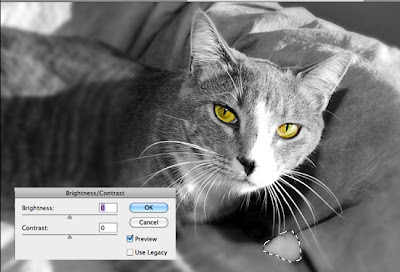
You might be on the wrong layer
You might have a small selection somewhere that you didn't notice
Here is a picture of my kitty Echo. I wanted to add a little more contrast but it seemed nothing was happening when I moved the sliders.
Note the selection around the paw. Photoshop was trying to add contrast to just this selection.
A quick shortcut to get rid of a selection is CTRL/CMD D. This quickly deselects any area or object that you might have had selected.
Here is another great trick with selections.
The marking ants indicating a selection is made but it is distracting and making it hard to see the edges as you adjust you can use the CTRL/CMD H to hide the "ants" allowing you to see the entire selection change (including the detail in the edges) without the extra animation you get with making selections. Hitting CTRL/CMD H again brings the selection outline back.
Of course, I've forgotten at times that I've hid the selection making the first trick of deselecting everything very useful!
Enjoy!
My video of the month - Boosting your Wifi signal with a beer can
P
