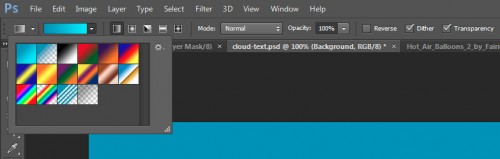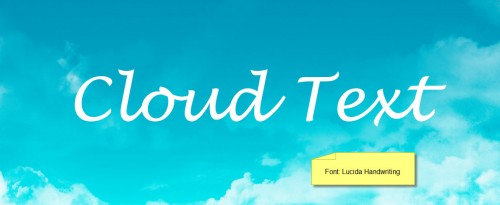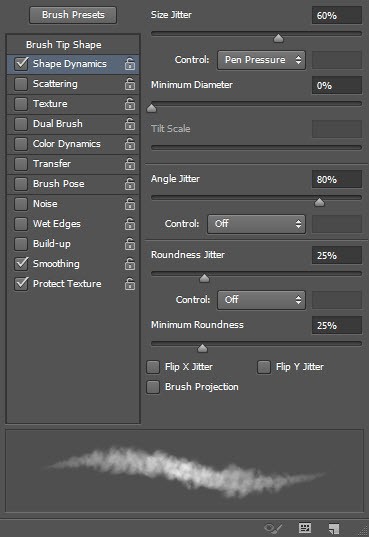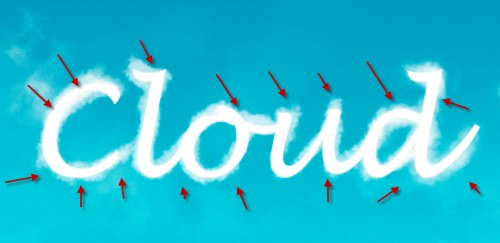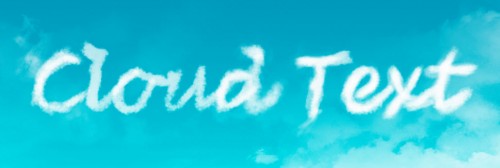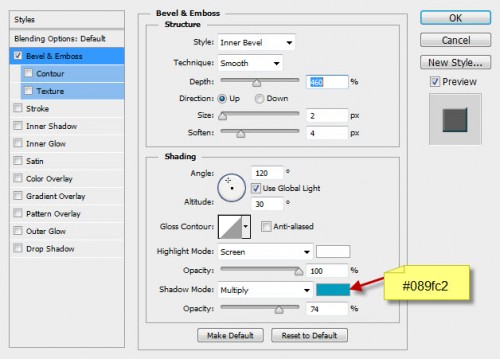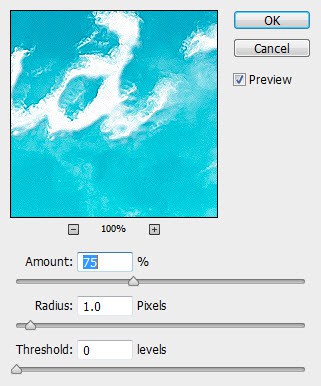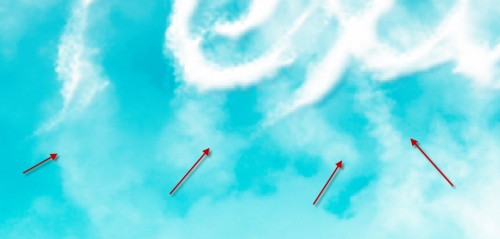Ladies and gentlemen, welcome to the weekend. Here to great you and guide you into a land of bliss is an escort of Gizmodo post about such topics as 3D-printed gun plans, stunning watch photography, quantum Internet, the new FitBit and so much more. Check it all out after the jump, and try not to lose your mind.
Dear Microsoft, Don't Bail on Windows 8
The sheer audacity of Windows 8 was enough to set it apart. It was startling, the kind of uncompromising upheaval you almost never see from a frontrunner. Despite obvious missteps—big, idiotic, self-inflicted ones, more often than not—it always gave the sense that it was just wrong-footed, correctable stuff, never cause for a total retreat. Except, if recent reports are to be believed, that’s just what Microsoft seems to be doing. Retreating. And we really hope it doesn’t.
In just two days, blueprints for the world's first (almost) entirely 3D-printed handgun have made their way onto the hard drives of over 100,000 potential quick-draws around the world. And the idea of this many people gaining non-regulated access to lethal weapons this quickly should be sending us into a mass, hysterical moral panic, right? Slow down there, cowboy.
So your trusty laptop is starting to show its age. No one can blame you for wanting a new one, but we've got just one piece of advice: WAIT. This is a horrible, horrible time to get a new rig. If you can hold out for just a few months, you're going to do a whole lot better for yourself.
Gadget nuts have CES kids at heart get Toy Fair, video gamers have E3, but if it's watches that ring your bell, every spring you'll want to head over to Basel, Switzerland for Baselworld. It's where the world's horological masters gather to unveil their latest timekeeping works of art. And these are the most wonderful of this year's whole bunch.
Fitbit's One is arguably one of the best activity trackers available today and, yet, less than seven months since it hit the street, Fitbit has decided that a stripped down version worn on the wrist was something the market's been clamoring for. Back in '77, Bert Lance first uttered the immortal phrase "If it ain't broke, don't fix it." There's a reason we still say it today.
No matter where in our great nation you live, there's a good chance you're getting raw deal from your cable operator. Or maybe you've just convinced yourself of as much. Today, we're gonna find out the truth—or we're going to try, anyway.
In an effort to provide abused children with a safe way to reach out for help, a Spanish organization called the Aid to Children and Adolescents at Risk Foundation, or ANAR for short, created an ad that displays a different message for adults and children at the same time.
This is a post I’ve been wanting to write for a while. In fact, it stems from something I noticed way back in August of last year. After digging for answers and even a couple attempts at contacting their customer support, I’ve concluded that LinkedIn is by far the creepiest social network.
President Obama met with South Korea's President Park Geun-hye at the White House this past Tuesday, and as major world leaders are wont to do in each others' presence, handshakes abounded. This three-handed, two-roomed, Photoshop monstrosity, however, was not one of them.