I am trying to use the shapes tool to draw a few circles which I can eventually turn into the Golden Spiral. I am running into a few problems.
I have guides placed in my file and have it set to snap to guides. The circles that I place always wind up being centered a few pixels away from the guide intersections. Same thing happens when I place rectangles even though I have selected Center as the method for both shapes.
Oh, that is perfect. That maybe all you need for a grid type thing, but to expand upon it for maybe oher things is easy enough. Your Golden Arc [GA] is very similar to the first step of the circle in lesson 4A....
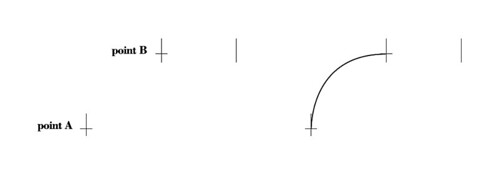
...manipulate just that arc in the tutorial, and you will hae the only portion you need. The [GA] can start as a qurter circle....then scale the height only up, to match the true Golden Arc. When that is done with the pen tool, you get optional points. By sliding one point over another, they click perfectly, then you join them in theflyout for paths....Points>join points.
Your ilustrator file may be able to be brought into photoshop as a Path....click in the middle of one arc, and copy....then go to photoshop and paste....you should get a new window asking for import as Path....that is what you want. That will import as if you drew it with the pen tool, and can be added to and manipulated in any ay in photoshop.
That arc image above has the tutorial in the comment, but here is a link to the 3-page tutorial....
Automatic Download of 3-Page tutorial in .PDF format:
Lesson4A: Pen Tool Introduction | PDF file
It will download when you click that link, and there are links within the PDF for full size screen caps and support files. I hope that helps you out some.
Edit to add:
The easiest way for to you use the A and B plots...scale it vertically so it is the exact proportion you need. Follow the same steps athe arc describe in the tutorial in regards to holding the shift key down while dragging. The path you draw will match perfect.
You will need to use the white cursor t join any points...once you have only two selected, the option will be available. That part is explained some in lesson 4a, but more in lesson 4b. Just replace the A for the B in the PDF file link, and it load lesson 4b for you.
Why is that?
Yes, the Golden Spiral is made from quarter circles that diminish in size by the 1:1.618 proportion.
I have used the Illustrator to build one which I have then exported into PSD so that I can bring into any image and use as approximate cropping guide.
I like to see your tutorial though. Where can I find it?
Also is there a way to simply specify the pixel location for the center of these shapes? Circle, especially?
Thanks in advance for any suggestions.
Remember too the Golden Spirqal is not a circle. It gains, or loses on every quarter revolution. That can not be done with the circle shape, but can be done with the pen tool. I have a tutorial on how draw a perfect circle with only four points. That part is critical for the spiral to evolve properly. If you draw it like the tutorial, you can precisely move one point, and the bezeir curve will be exact and properly proportioned.
You can plot any point very precisely in photoshop too, you use the x,y plots in the boxes above. The Illustrator spiral applies that formula, but you can also create it simply in photoshop. The spiral is always made up of repeated sections. If you create one revolution of the spiral properly, copying, pasting, and one precise scale will develop the spiral to any degree you want. The points of the pen tool are precise and snap properly to any gude you have placed. If you want the tutorial for the circle, just search my stream for lesson4a. You will see the pages, and each has a link for the pdf of the tutorial.
It may sound hard to draw it that way, but it is actually simple once you learn the pen tool a little. I hope it helps you out some.
