They can access mobile content, apps, and more using the iPhone, iPad, or iPod touch, which all feature screen magnification and gesture-based VoiceOver.
iPad – Accessibility for All!
 At the end of January we traveled to London for BETT 2013, we got to see the latest assistive technology that is out there. I must say I was very surprised by the improvements that have been made in recent times. I was particularly impressed with the accessibility features that are built into the Apple iPad.
At the end of January we traveled to London for BETT 2013, we got to see the latest assistive technology that is out there. I must say I was very surprised by the improvements that have been made in recent times. I was particularly impressed with the accessibility features that are built into the Apple iPad.The accessibility features on your Apple iPad are found in the general settings menu, under the accessibility key which is found when you scroll down the general options menu. There is a wide variety of accessibility features built into the iPad. These include;
- VoiceOver, you use simple gestures to physically interact with items on the screen. Instead of memorising key commands, just touch the screen to hear an item’s description, then gesture with a double-tap, drag, or flick to control iPad. It allows you to enjoy the fun and simplicity of the iPad even if you can’t see the screen.
- Zoom lets you magnify the entire screen of any application you’re using to help you see what’s on the display. How it works: Double-tap with three fingers to instantly zoom in and out 200 percent.
- Invert Colors, If you prefer higher contrast, you can change the display on your iPad to white on black. This reverse-video effect works in all applications.
- Speak Selection, this lets you highlight text in any application by double-tapping it and the iPad will speak it back to you.
- Audible Alerts, the iPad lets you activate audio alerts for incoming and outgoing mail and calendar event requests. iPad also offers an audio option for confirming keyboard actions.
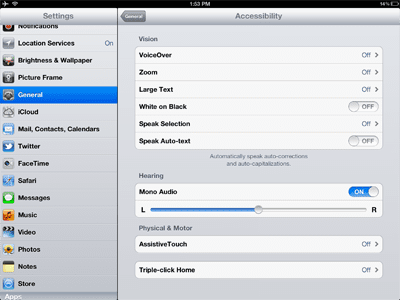
The voiceover and large text functions are particularly useful for somebody with a visual impairment. The speak selection and speak autotext options are very useful for those with dyslexia. Interestingly enough the voiceover any screen reader is an Irish voice and she is quite easy to listen to in comparison to your traditional screen reader.
It is now my view that Apple are at the forefront when it comes to making their products universally accessible to all. As well as a built-in accessibility features there are a large number of apps in the App Store which are specifically for people with special education needs.
At the moment the one which I’m getting most use of is Claro Read. This is a very cheap but very effective screen reader. It is more effective than using the speech selection built-in option as it will scan large PDFs from your Dropbox in seconds and read the documents to you in full without stopping, it is also possible to download this application for your iPhone. It has certainly made studying 10 times more efficient for me!
Ger
Here a video demo of the Voiceover function
